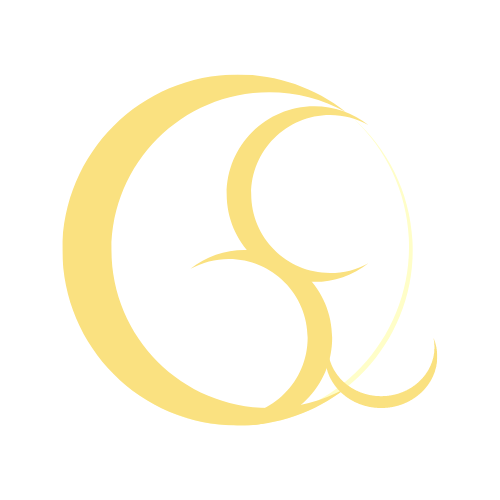
QsLuna is my Art Journey Sketchbook - Draw draw draw, one day I can achieve my dream (Animation Films)! - I'll share my artwork with progress, art studies, imagination progress for my illustrations, my art storytelling pieces, 3d modelling with progress, Blender tips, etc. QsLuna Art Sketchbook | Brainstorm Sketchbooks, Project Preparations, Scripts, Artworks, Collaborations, ect... Behind the Scenes
.jpg)





Social Media